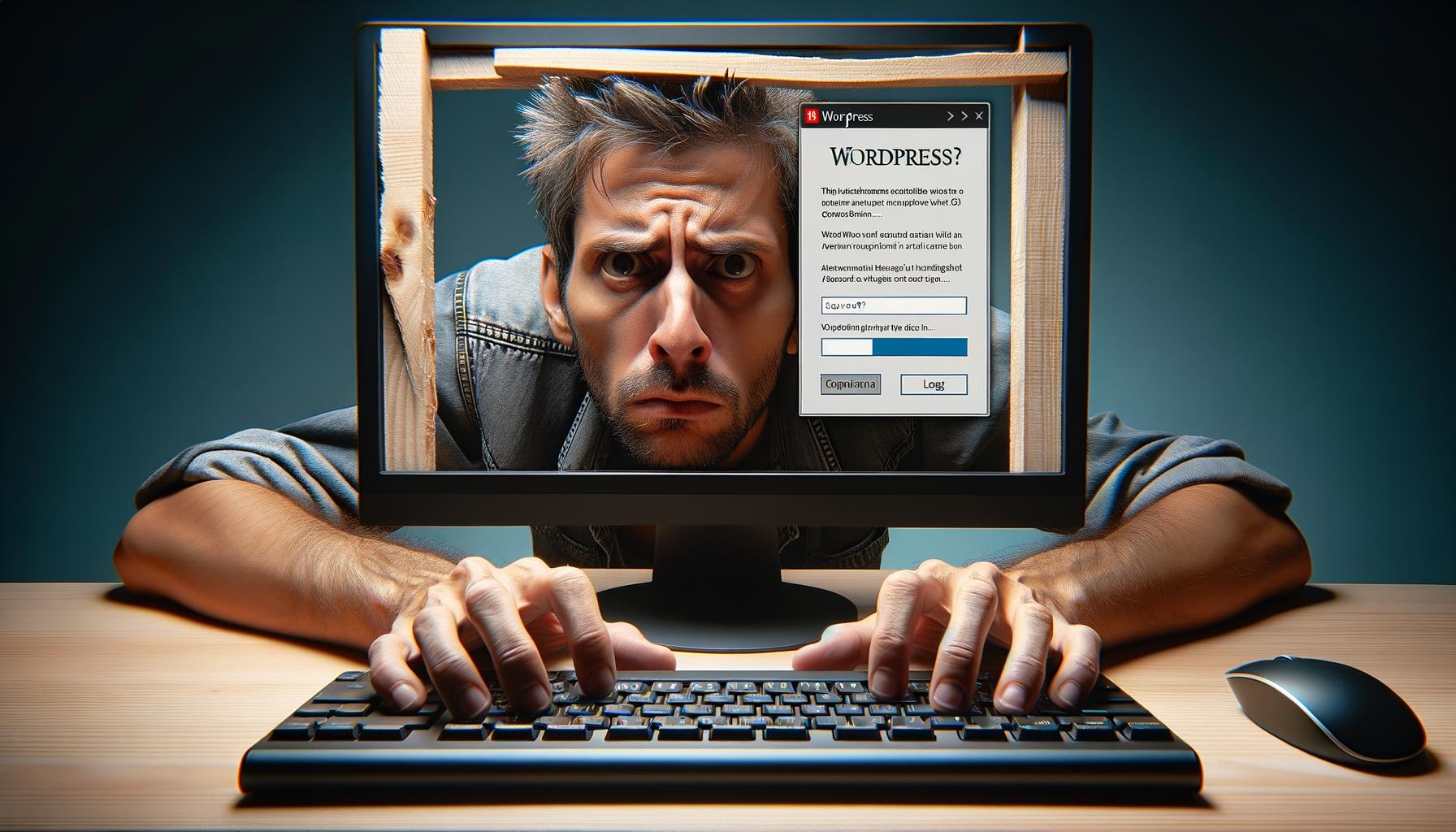Facing difficulties with accessing your WordPress wp-admin can be a frustrating experience for any website owner. We at Emplibot understand how crucial it is for you to resolve these issues promptly to maintain your site’s integrity and functionality. This post aims to equip you with practical solutions and preventative strategies to tackle common access problems. From troubleshooting techniques to regular maintenance advice, we’re here to help you navigate through these challenges efficiently.
Solving Access Issues
When you’re unable to access your WordPress wp-admin, it often boils down to a few common categories of issues. Addressing these can quickly turn a period of frustration into a moment of triumph. Let’s tackle these head-on.
Forgotten or Incorrect Passwords
It’s surprisingly common to forget your password or encounter errors when trying to log in. WordPress offers a simple password reset feature which you should utilize first. If direct attempts fail, accessing your site’s database via phpMyAdmin for a manual reset is a robust alternative. Always ensure you’re using a secure and strong new password to prevent unauthorized access.
Database Connectivity Challenges
“Error establishing a database connection” is more than a mere inconvenience; it indicates a deeper issue between your site and its database. This could be due to incorrect database information in your wp-config.php file, or server issues on your hosting provider’s end. Verifying the database details and ensuring your hosting service is operational are your first steps. For persistent problems, contacting your hosting provider can reveal issues like server downtime or database corruption.
The Dreaded White Screen of Death
Encountering a blank white screen, often known as the White Screen of Death (WSOD), can be alarming. This issue typically results from a PHP error or memory limit exhaustion. To troubleshoot, increase your site’s PHP memory limit. If the problem persists, deactivate all plugins and themes to identify the culprit. Switching to a default theme or incrementally reactivating plugins can help pinpoint the issue.
For WSOD, another practical step is enabling WP_DEBUG to reveal any specific error messages. This can give you clues on what’s going wrong and how to fix it.
Quick Tips:
-
Regularly update passwords and use a password manager.
-
Confirm database credentials if there’s a connection error.
-
Increase PHP memory limits via
wp-config.php. -
Use WP_DEBUG for identifying PHP errors causing WSOD.

If these steps feel daunting or don’t resolve your issues, seeking expert help is wise. Remember, maintaining regular backups can spare you from many of these headaches, allowing for easy restoration when things go south.
In essence, most wp-admin access issues have straightforward fixes. Being methodical in troubleshooting can get your site back on track swiftly. For detailed steps on increasing PHP memory limits or using WP_DEBUG, consider visiting our comprehensive guides on WordPress SEO best practices and dynamic content personalization, which offer insights into maintaining an optimal WordPress environment.
Troubleshooting Access Problems
When you find yourself locked out of the WordPress admin dashboard, it can feel like hitting a wall. But, there’s no need to worry. The key to overcoming this obstacle lies in a systematic approach to troubleshooting. Here are actionable steps centered around common issues that prevent access to wp-admin.
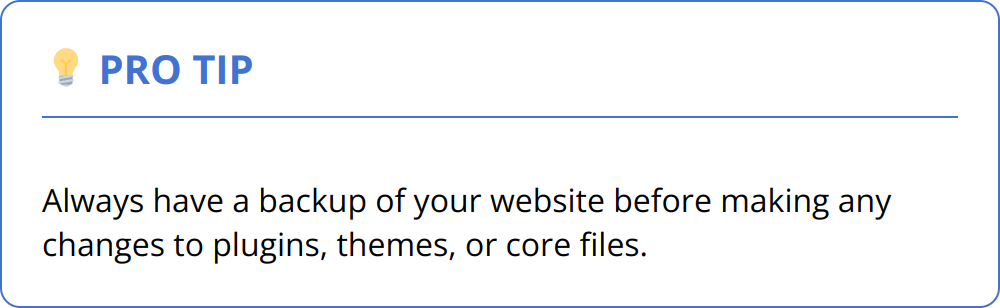
Clearing Your Browser’s Cookies and Cache
One of the simplest yet often overlooked steps is to clear your browser’s cache and cookies. This action can resolve a surprising number of access issues, particularly those stemming from outdated data stored by your browser. It’s a quick process that can instantly restore access to your wp-admin area. For detailed instructions on how to do this in various browsers, visit the respective browser’s help page.
Deactivating Plugins and Themes Via FTP
Plugins and themes are frequent culprits behind access issues. To tackle this, use an FTP client to access your site’s files. Navigate to the “wp-content” directory, find the “plugins” folder, and rename it. This deactivates all plugins at once, potentially restoring access. If this doesn’t solve the problem, apply the same method to your themes by navigating to the “themes” folder and renaming it. Remember to rename these folders back to their original names after testing. This method allows you to isolate the problem without losing any data.
Verifying the Site URL in the wp-config.php File
Incorrect site URLs in the wp-config.php file can cause redirection issues, preventing access to your dashboard. To check this, access your site via FTP and locate the wp-config.php file. Open it and look for lines defining WP_HOME and WP_SITEURL. Ensure they match the correct URL of your site. If changes are necessary, modify these lines accordingly:
php
define('WP_HOME', 'http://example.com');
define('WP_SITEURL', 'http://example.com');
Replace "http://example.com" with your actual site URL. Save your changes and re-upload the file if necessary.
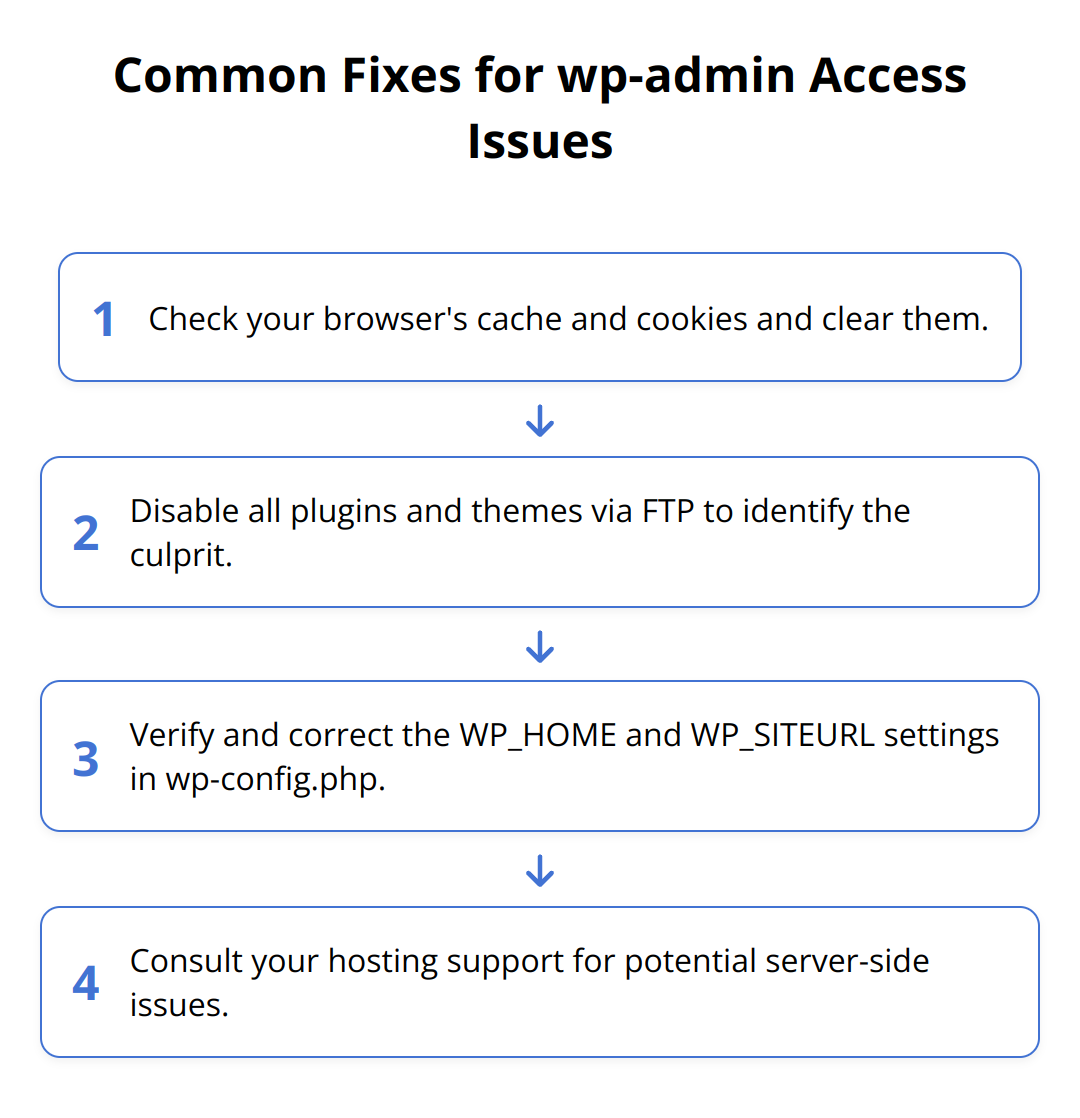
By following these steps, you not only work towards regaining access but also build a deeper understanding of your WordPress site’s inner workings, which can prevent similar issues in the future.
For more in-depth troubleshooting techniques and tips, explore our guide on WordPress SEO best practices, which offers further insights into maintaining a healthy and accessible WordPress site.
Keep in mind that troubleshooting is a logical process. If one solution doesn’t resolve the issue, proceed to the next with patience and attention to detail. With these strategies, regaining access to your wp-admin area is not just possible—it’s within reach.
Avoiding Access Issues
To maintain the smooth operation of your WordPress site, proactive measures are more effective than reactive fixes. The most impactful strategies include updating your WordPress core, themes, and plugins regularly, implementing robust security measures, and maintaining frequent backups. These steps not only enhance the functionality and security of your site but also ensure that you can quickly recover in case of any issues.
Regular Updates as a Security and Performance Measure
Keeping WordPress, along with all themes and plugins, up-to-date is essential. Updates often contain security patches and fixes for known bugs that could otherwise leave your site vulnerable to attacks or functionality problems. An outdated plugin or theme is one of the easiest entry points for hackers. Moreover, updates can bring new features and improvements that enhance site speed and user experience.
Tips:
-
Set aside a regular schedule for checking and applying updates.
-
Before updating, read the changelog to understand the changes.
-
Use a staging environment to test updates before applying them to your live site.
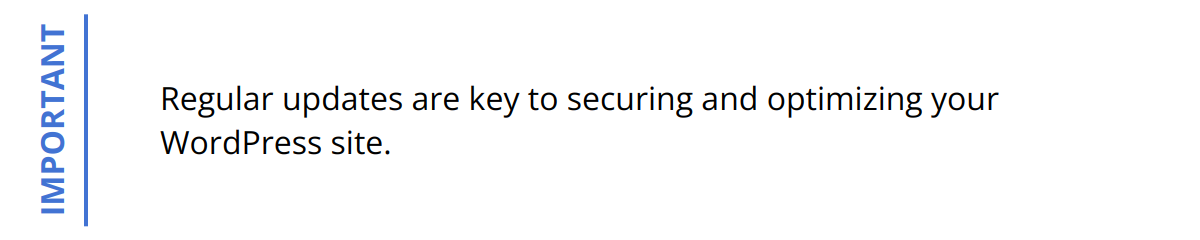
The Role of Strong Passwords and Security Measures
Strong passwords are your first line of defense against unauthorized access. Every account, especially those with administrative privileges, should use a unique, complex password, combining letters, numbers, and symbols. Beyond passwords, implement two-factor authentication (2FA) for an added layer of security. It requires a second form of verification, drastically reducing the risk of unauthorized access.
Tips:
-
Use a password manager to generate and store complex passwords.
-
Enable 2FA on all administrator accounts.
Why Frequent Backups Are Your Safety Net
Regular backups act as a safety net, ensuring that you can restore your website to a fully functional state should anything go wrong. This is particularly valuable after experiencing access issues, as it allows you to revert to a version of the site before the problems began. Choose a backup solution that automatically saves your site’s files and database at regular intervals.
Tips:
-
Opt for a backup service that offers automatic, scheduled backups.
-
Store backups in multiple locations, such as cloud storage and external drives.
-
Regularly test restoring from backup to ensure the process works smoothly.
By adopting these preventative strategies, you significantly reduce the risk of facing wp-admin access problems. Taking these steps ensures that your site remains secure, efficient, and recoverable, irrespective of the challenges that arise. For more detailed strategies on securing your WordPress site, our guide on WordPress SEO best practices provides valuable insights. Likewise, understanding how to optimize your content strategy can contribute to overall site health and performance.
Wrapping Up
Navigating access issues with your WordPress wp-admin can initially seem daunting. Yet, with the right approach, regaining control is straightforward. Remember, simple steps like utilizing WordPress’s password reset feature, clearing your browser’s cache, and troubleshooting plugins and themes can swiftly address common problems. For deeper issues, verifying database connectivity and adjusting site URLs in the wp-config.php file are key actions.
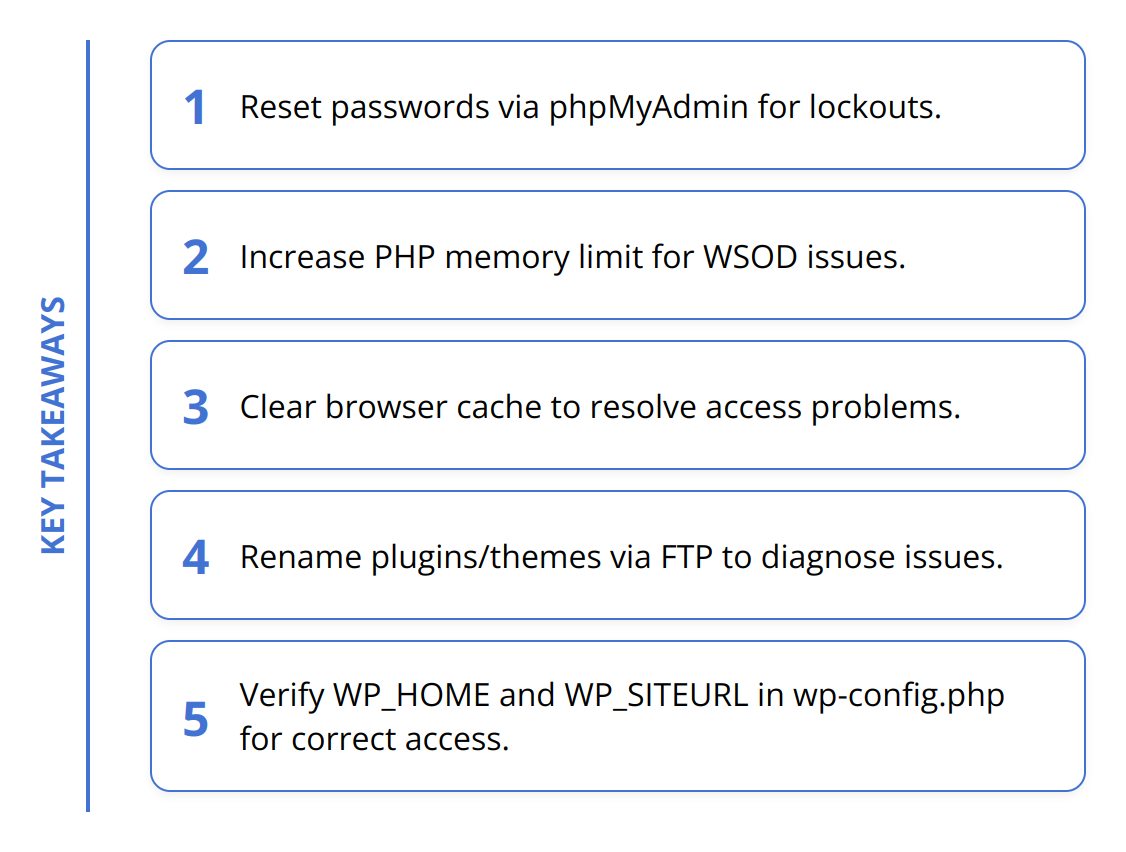
Regular maintenance and security are not just good practices—they’re essential. Updates to WordPress, plugins, and themes close security gaps and introduce improvements. Strong passwords and security measures like two-factor authentication protect against unauthorized access. Meanwhile, frequent backups serve as your safety net, ensuring that even in the worst-case scenario, your site can be restored.
Staying informed on WordPress updates and best practices is crucial. This not only helps in preventing access issues but also ensures your site benefits from the latest security and performance enhancements. At Emplibot, we’re committed to helping you maintain an optimal WordPress environment. Our solution automates the publishing of SEO-friendly articles, including keyword research, images, and internal linking, allowing your blog to flourish without the manual effort.
For those looking to deepen their understanding of WordPress SEO and content strategy, our guides on WordPress SEO best practices and AI-driven content strategies are invaluable resources.
In essence, dealing with wp-admin access issues requires a blend of immediate troubleshooting and long-term preventive strategies. Embrace regular maintenance, prioritize security, and leverage the power of automated solutions like Emplibot to ensure your WordPress site remains accessible, secure, and ahead of the curve.